Index
- Introduction
- Usage
- Color Slider
- Over View
- Section Navigator
- Group Slider
- Conclusion
- View Demo
Introduction
MatEffects is a jQuery plugin based on Google's Material Design guide.
With this plugin you can easily add some modern effects on your website.
Currently this plugin has four different animations. This article shows how you can add this plugin into your website. You'll get this documentation after you purchase this.
Usage
MatEffects is a jQuery plugin, meaning that it extends the jQuery
JavaScript library to include extra functionality. First, you must
include the jQuery library's source before you include the source of any
jQuery plugin. It's recomended that you use jquery ui library as well
to get easing effects. You can download latest version of jQuery library
from here and jQuery UI library from here.
Then add MatEffect's additional files like jquery.mateffects.js and
mateffects.css. There is also an image folder which is necessary as
well and you have to add it in the same folder where your mateffects.css
file is placed. Also it is my recommendation that you add this source
file in head tag.
Now you can call different MatEffect's function to generate different effects. There are 4 types of animation you can create.
Color Slider
This function will create an hover effects that is shown on this demo.
Also you can check the color-slider.html file that is provided with the
downloaded package. This is mainly an hover effect. Whenever user will
mouse hover on any element, some color will slide from any given
direction and after hovering out, it will again slide back. Here is html
of an element where we want to use this effect:
If you want to use this same effect in multiple element then you can call the ColorSlider function using class name as well.
Now call below function to get Color Slider in the element with id divSliderTop:Slide From
Top
$(document).ready(function () {
$("#divSlideTop").ColorSlider({
color: ['#00897b', '#00796b', '#00695c', '#004d40'],
speed: 1500,
easing: 'easeOutQuint',
slideFrom: 'top',
mouseEnter: function () {
$("#divSlideTop").find(".effect-text").stop().animate({
top: "55px"
}, 1000, "easeOutQuint");
},
mouseLeave: function () {
$("#divSlideTop").find(".effect-text").stop().animate({
top: "75px"
}, 1000, "easeOutQuint");
}
});
});
Here ColorSlider function will create a div element inside divSliderTop.
Inside this div element it will generate another four div with the
given 4 background color. So when user will mouse over it will slide
those four color and bring the last color on the element and vice versa
when you mouse out from the element. It also have callback function for
mouseEnter and mouseLeave. Here are the options in detail:| Variable/Function | Default Value | Description |
|---|---|---|
| color | ['#673ab7', '#3f51b5', '#2196F3', '#03a9f4', '#00bcd4', '#00acc1'] | It will take any number of color array. Make sure you give '#' when you are giving color codes. |
| easing | linear | Easing effect for the animation. |
| speed | 1200 | Speed of the animation which will accept integer value and in milisecond unit. |
| slideFrom | "right" | This indicates from where the animation will show. It accepts four value in string format: "top", "right", "bottom", "left". |
| mouseEnter | This is a callback function which will call after the mouse hover on the element. | |
| mouseLeave | This is another callback function which will call after mouse out from the element. |
Over View
This function will create a popup/modal effects that is shown on this demo.
OverView is mainly a pop up or modal. It will always appear on top
layer of your website's elements and always slide from right side. The
main feature of this effect is, the modal will be devided into several
part and all the part will animate separately and also animation back
separately as well. Here is html of an element where we want to use this
effect:

Over View Demo
Sed ut perspiciatis unde ... aliquam quaerat voluptatem.
Here on the parent div you have to use ov-container class and inside
that div you have to use ov-body on the child div to help understand the
function that which one is container and which one is the body of the
plugin. This is what you must use:
Now inside the div where ov-body class is given, you must place several
number of div element which will be devided into separate element and
OverView() will animate them separately. You can place any number of div
element inside ov-body. Here is javascript part to call OverView
function:
$(document).ready(function () {
$("#divDemoA").OverView({
easingIn: 'easeInCirc',
easingOut: 'easeOutCirc',
speed: 1300
});
$("#ancViewDemo").click(function () {
$("#divDemoA").OverView('show');
});
$(".a-close").click(function () {
$("#divDemoA").OverView('hide');
});
});
Here first you have to initialize OverView with the div element. After
that you can use $.fn.OverView("show") and $.fn.OverView("hide") to show
and hide the over view. In the code above we have a button which id is
ancViewDemo and by clicking it we are showing the over veiw and by click
the .a-close button which is placed inside over view element, we are
sliding it back. Here are the options in detail:
| Variable/Function | Default Value | Description |
|---|---|---|
| easingIn | linear | Easing effect while the over view appears. |
| easingOut | linear | Easing effect while the over view slide back. |
| speed | 1200 | Speed of the animation which will accept integer value and in milisecond unit. |
| $("#OverViewId"").OverView('show'); | By calling this function Overview will appear. | |
| $("#OverViewId"").OverView('hide'); | By calling this function Overview will slide back. |
Section Navigator
This function will create a navigation that is shown on this demo.
It's mainly a menu that will automatically generate on your website.
For example lets assume you have following section on your html file.
This is the body section of your page:
Here we have 4 sections in our webpage and we've given an unique id on
each of them. Now here is the javascript part to call SectionNavigator:
$(document).ready(function () {
$('body').SectionNavigator({
sections: ['divFirst', 'divSecond', 'divThird', 'divFourth'],
navigationClasses: ['home glyphicon glyphicon-home', 'nav-features glyphicon glyphicon-star', 'one glyphicon glyphicon-question-sign', 'two glyphicon glyphicon-file'],
labels: ['Home', 'Features', 'One', 'Two'],
prevButtonClass: "glyphicon glyphicon-chevron-up",
nextButtonClass: "glyphicon glyphicon-chevron-down",
easing: 'easeOutSine',
speed: 700,
afterNavigate: function (index) {
//do something after navigating to that section
}
});
});
Here, as our sections are inside body tag so we are calling SectionNavigator with body. Here are the options in detail:
| Variable/Function | Default Value | Description |
|---|---|---|
| sections | [] | This is an array of id of our sections inside body element. |
| navigationClasses | [] | This an array of classes that will be injected into the button of navigation. Make sure you use same number of array element that are given in sections array. |
| labels | [] | This is an array of name that you'll see after you hover on any button on the navigation. Again make sure you use same number of array element that are given in sections array. |
| prevButtonClass | "" | This will take a single string of the class for previous button on the navigation. OverView will inject this class name on the previous button. |
| nextButtonClass | "" | This will take a single string of the class for next button on the navigation. OverView will inject this class name on the next button. |
| easing | linear | Easing effect for the animation. |
| speed | 700 | Speed of the animation which will accept integer value and in milisecond unit. |
| afterNavigate | This is a callback function which will call after the window will scroll to the desired section. It will always send the index of your menu item as parameter. |
This function will generate the navigation automatically. So for navigation you don't have to write any html code.
Group Slider
This function will create a slider that is shown on this demo.
The main feature of this slider is, it will slide in a group and you
can decide from where each slider will slide. There are two options,
horizontally and vertically. Here is the html part of a slider:
This is the html that is shown on the demo. The main structure that you
must follow is, there will be a parent div and inside that you can add
several div element. Now inside the child div what will you provide is
upto you. Like here some child div contains images and some contains
another div with texts. Now another thing is, you have to tell each div
whether it will slide horizontally or vertically. Use slide attribute
here and it supports two value: horizontal and vertical. Here is the
javascript part:
$(document).ready(function () {
$("#divSlider").GroupSlider({
easing: 'easeInOutCubic',
speed: 1000,
time: 5000,
timebar: true,
control: true
});
});
Here is the options more in detail:
| Variable/Function | Default Value | Description |
|---|---|---|
| easing | linear | Easing effect for the animation. |
| speed | 1000 | Speed of the animation which will accept integer value and in milisecond unit. |
| time | 5000 | Time is the time difference between each slide and it also accept integer value and in milisecond unit. |
| timebar | true | Timebar is the bar that that gives us an idea of after how much time the slide may rotate. It takes boolean value (true or false). For false it will not show. |
| control | true | Control is a set of buttons by which you can view next slide or previous slide or pause/play the slide. It also takes boolean value (true or false). For false it will not show. |
Conclusion
You can change CSS attribute from mateffects.css file so that the plugin match your website's style.
Thank you very much for you interest on MatEffects. If you have any question then feel free to contact me from CodeCanyon or from my Website.
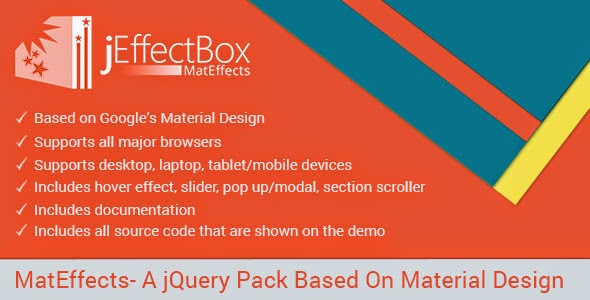
















Karayolu yurtdışı kargo
ReplyDeleteDenizyolu yurtdışı kargo
Havayolu yurtdışı kargo
Demiryolu yurtdışı kargo
Avusturya yurtdışı kargo
JE1İJH
izmir
ReplyDeleteErzurum
Diyarbakır
Tekirdağ
Ankara
WP2ZCH
https://titandijital.com.tr/
ReplyDeletemalatya parça eşya taşıma
bilecik parça eşya taşıma
antalya parça eşya taşıma
hakkari parça eşya taşıma
HTAF
bartın evden eve nakliyat
ReplyDeleteedirne evden eve nakliyat
mersin evden eve nakliyat
sinop evden eve nakliyat
siirt evden eve nakliyat
YR8BJ
319E3
ReplyDeleteGümüşhane Parça Eşya Taşıma
Isparta Parça Eşya Taşıma
Hatay Parça Eşya Taşıma
Maraş Evden Eve Nakliyat
Eskişehir Lojistik
598CC
ReplyDeleteSamsun Parça Eşya Taşıma
Mersin Şehirler Arası Nakliyat
Çerkezköy Koltuk Kaplama
Bitlis Şehir İçi Nakliyat
Afyon Lojistik
Aksaray Parça Eşya Taşıma
Düzce Lojistik
Kastamonu Şehirler Arası Nakliyat
Van Evden Eve Nakliyat
61FB4
ReplyDeleteŞırnak Evden Eve Nakliyat
Eryaman Boya Ustası
Balıkesir Parça Eşya Taşıma
Siirt Evden Eve Nakliyat
Etimesgut Parke Ustası
Sakarya Lojistik
Osmaniye Evden Eve Nakliyat
Silivri Fayans Ustası
Isparta Evden Eve Nakliyat
8B243BBEC4
ReplyDeletetakipçi fiyatları
D8F2486311
ReplyDeleteTelegram Para Kazanma Botları
Telegram Airdrop Botları
Telegram Madencilik Botları
Telegram Para Kazanma Grupları
Binance Hesabi Acma
4E71DF0D3C
ReplyDeleteen ucuz takipçi
twitter beğeni satın al
ucuz takipçi
garantili takipçi
ucuz takipçi
This is very helpful, thank you!
ReplyDeleteشركة مكافحة النمل الابيض بالدمام